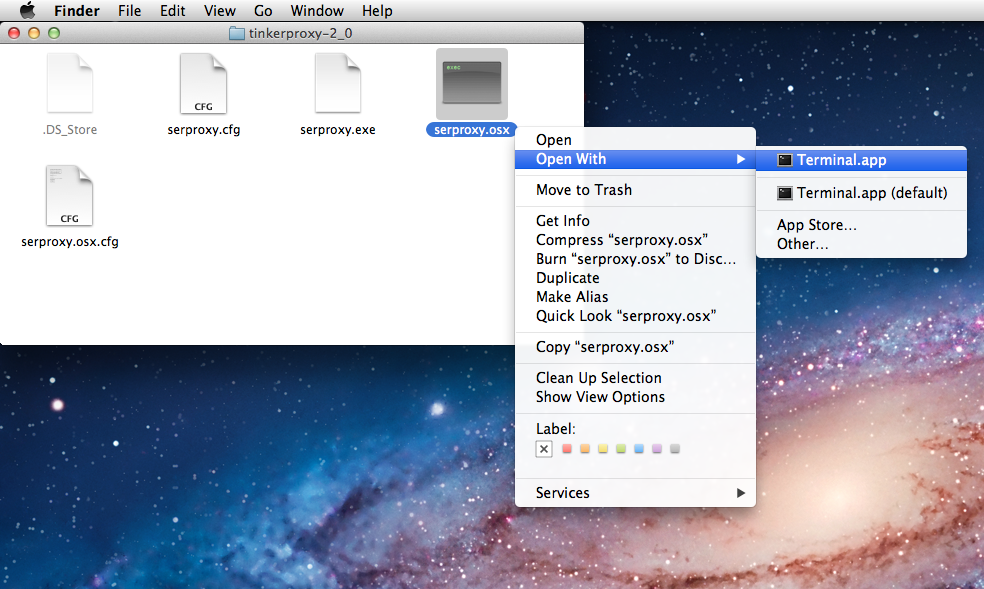Driver Installation Instructions for Arduino Boards with FTDI
- Choose your Operating System:
Windows - Required Downloads:
- Arduino IDE from Arduino.cc
- Virtual COM Port (VCP) Drivers from FTDI however the latest drivers have issues with Arduino Clones, so use "CDM 2.08.24 WHQL Certified.zip".
- Double click and install "arduino-1.0.6-windows.exe", use all the defaults.
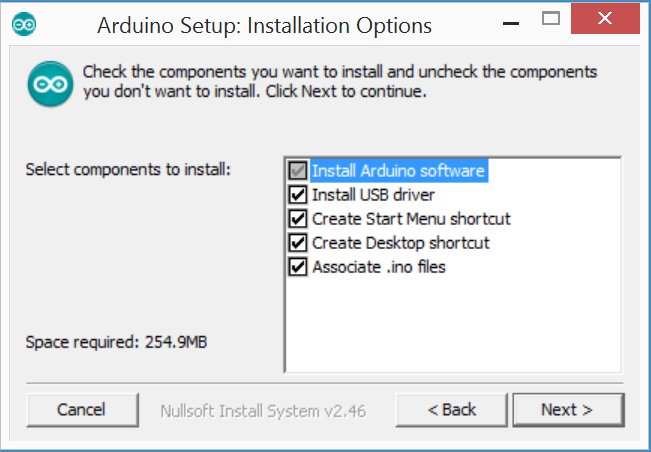
- Open Device Manager, right click on "FT232R USB UART" and select "Update Driver Software".
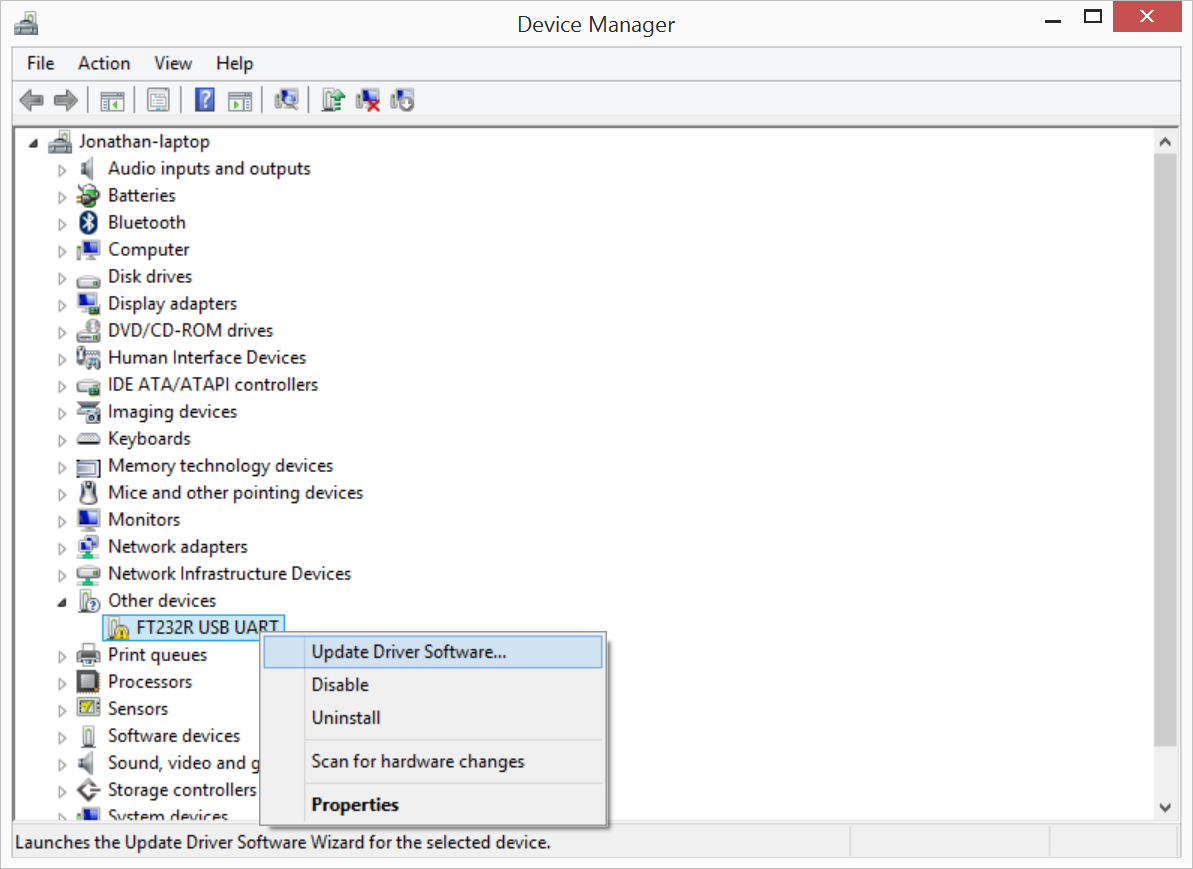
- Click "Browse my computer for driver software".
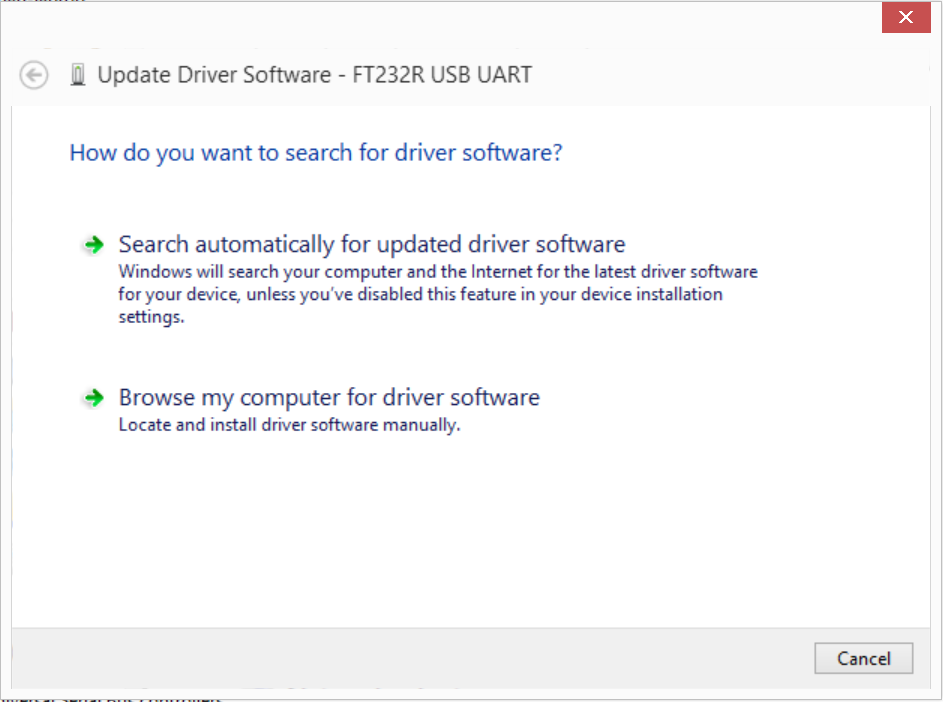
- Click "Let me pick from a list of device drivers on my computer".
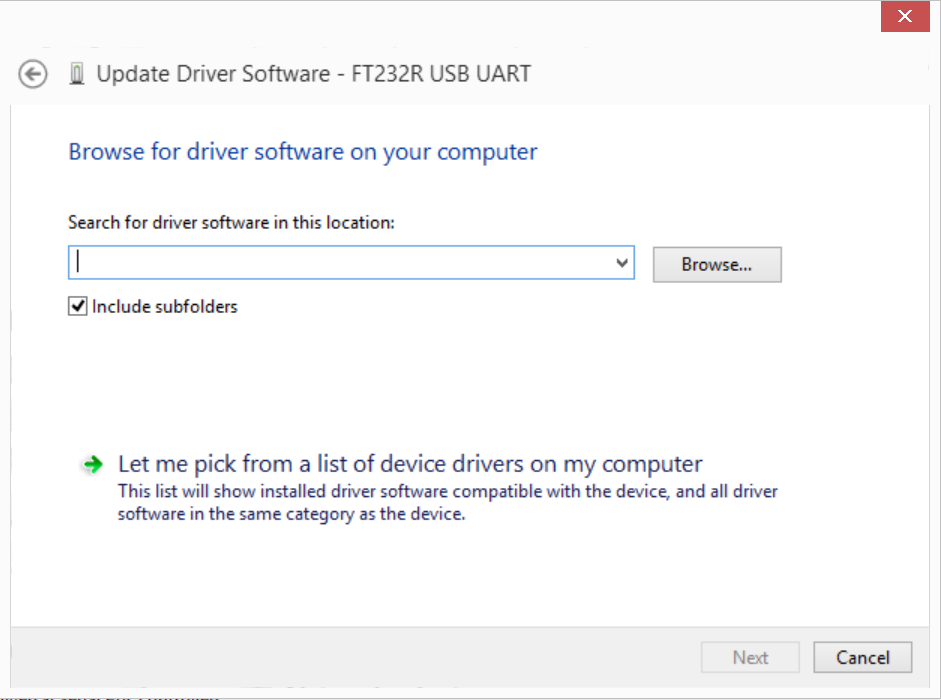
- Click "Show all devices".
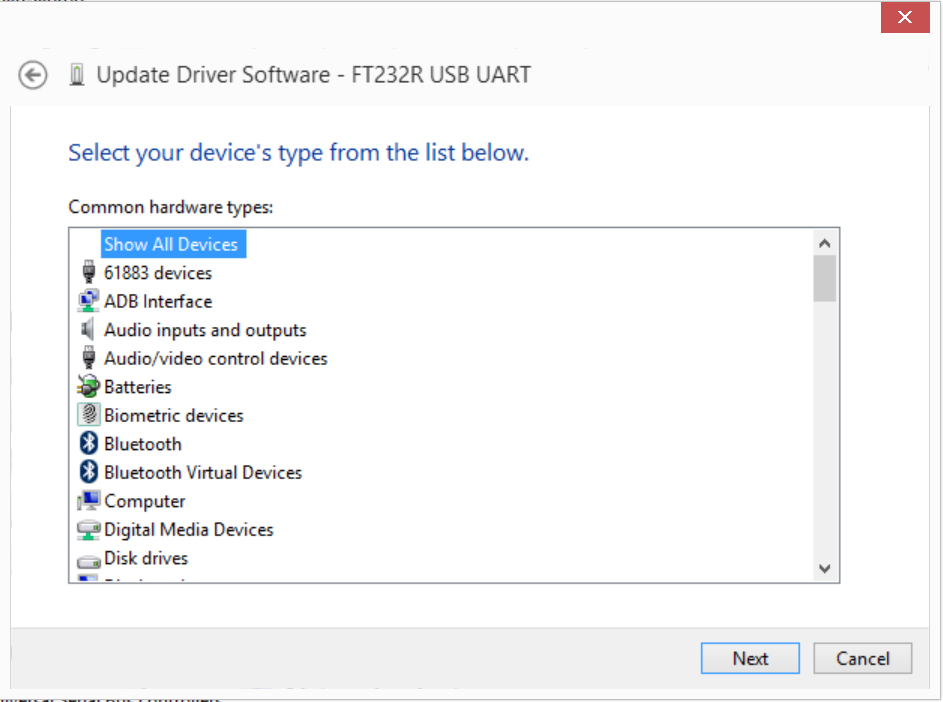
- Click "Have Disk".
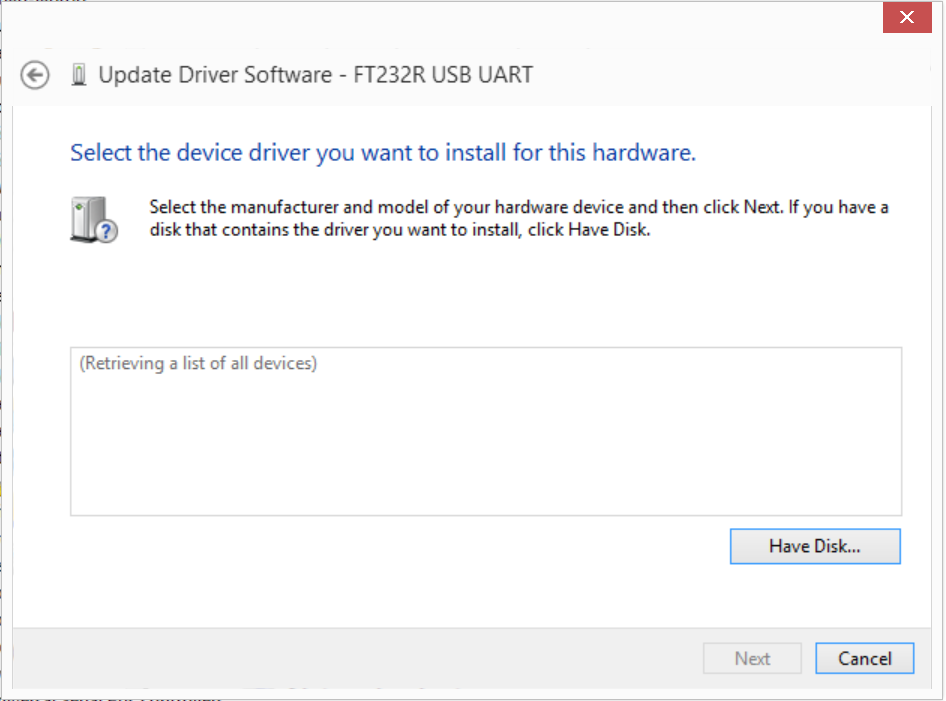
- Browse to the folder where you extracted the drivers and select "ftdibus.inf".
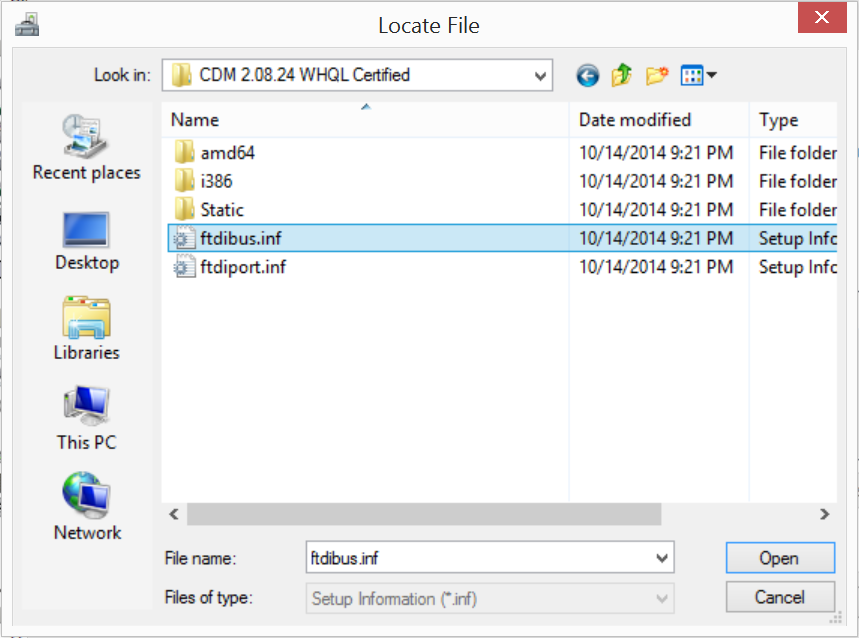
- Select "USB Serial Converter" and click "Next".
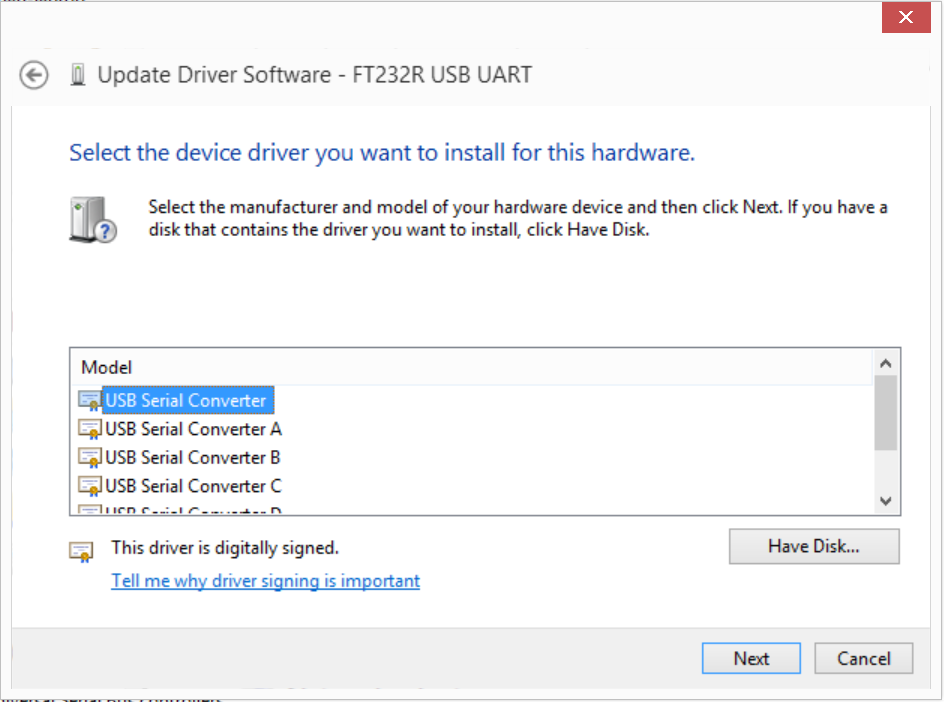
- Click "Yes" on the Driver Update Warning.
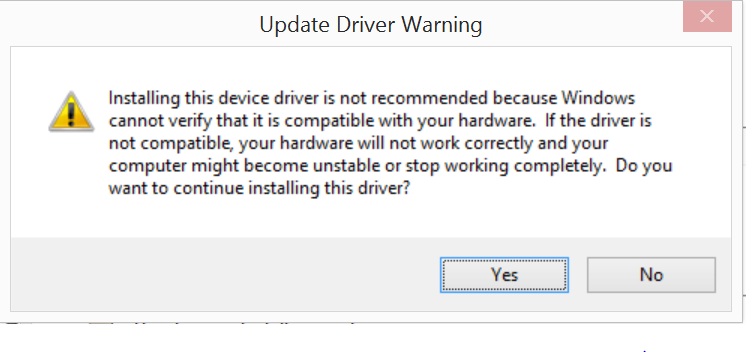
- Click "Close".
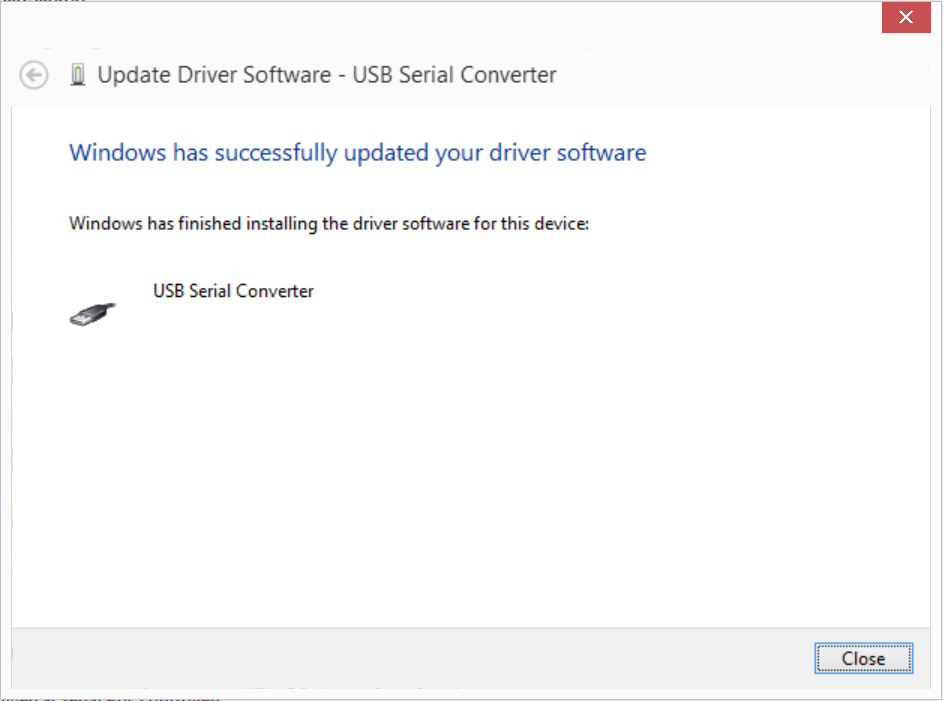
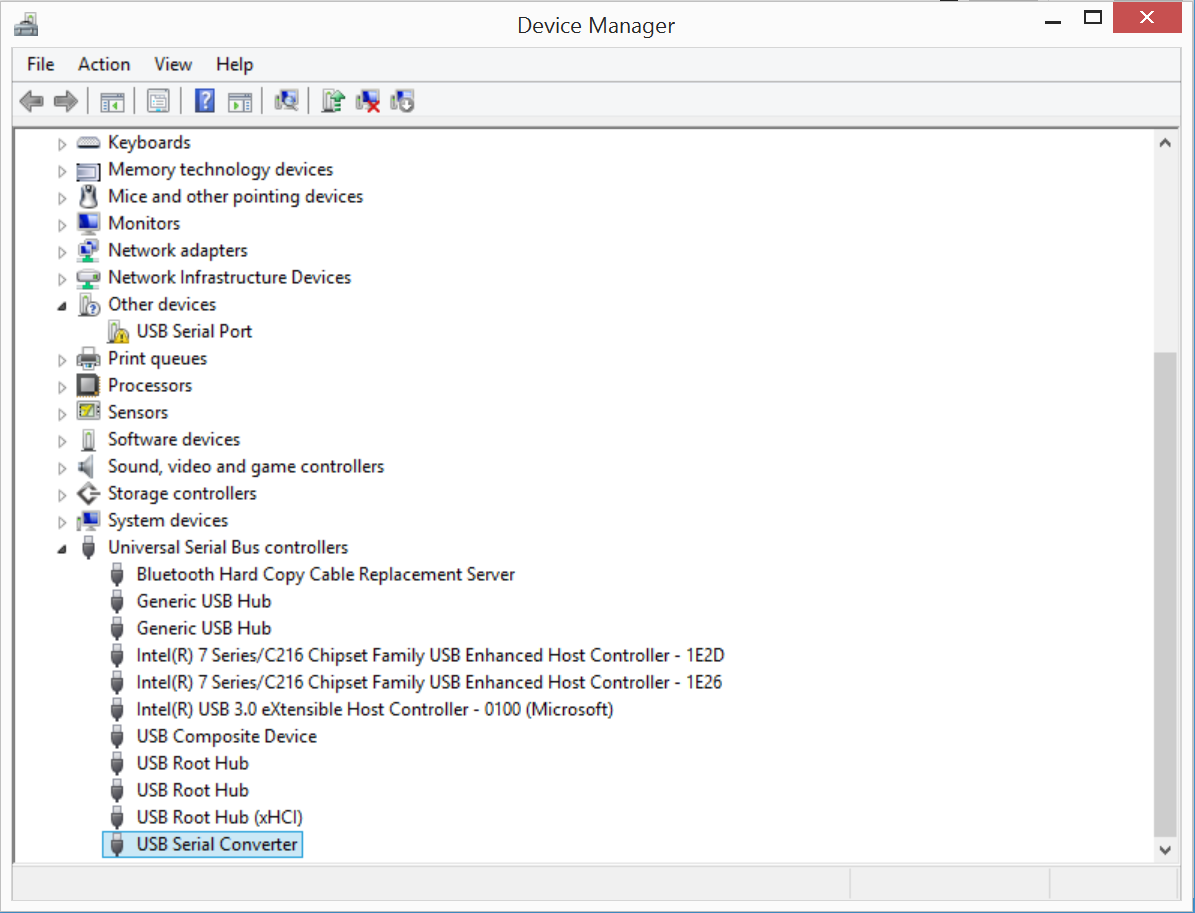
- Open Device Manager, right click on "USB Serial Port" and select "Update Driver Software".
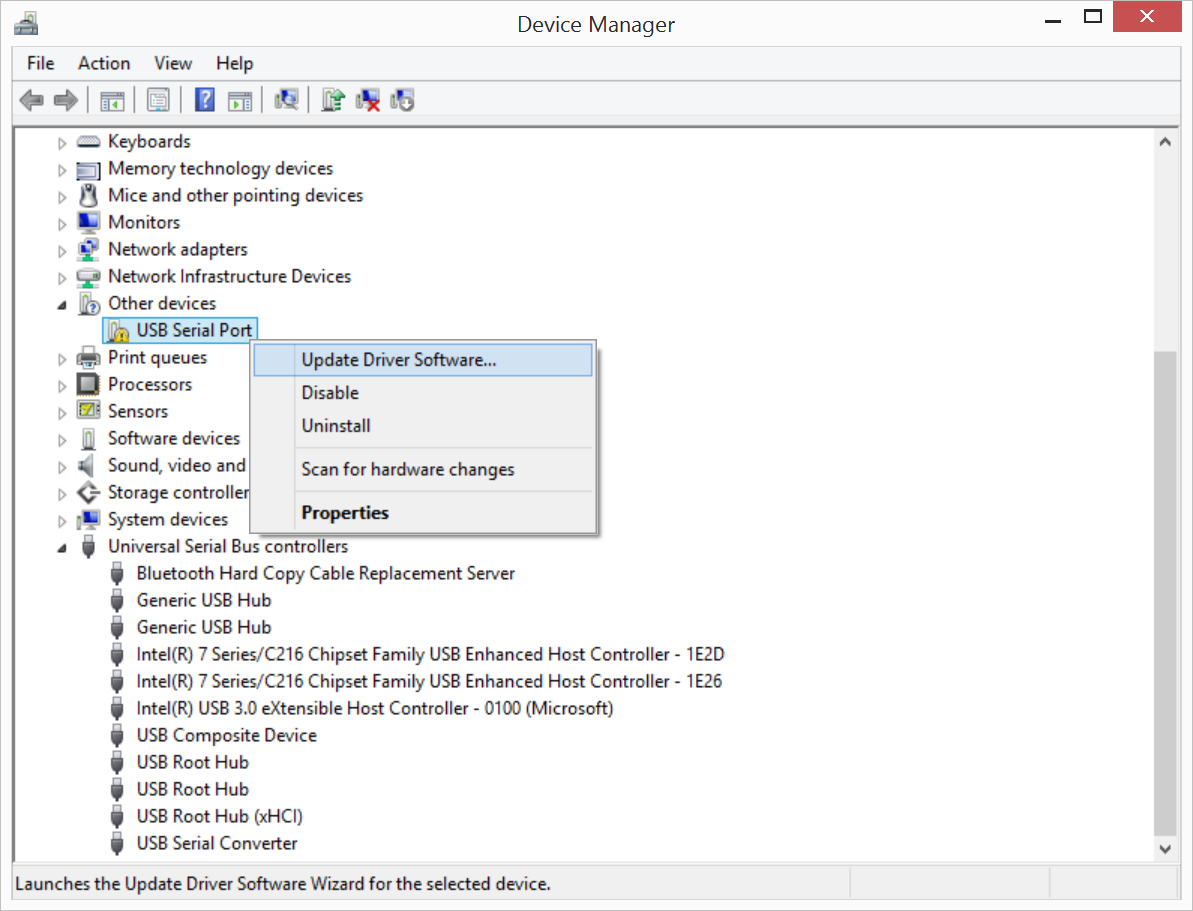
- Click "Browse my computer for driver software".
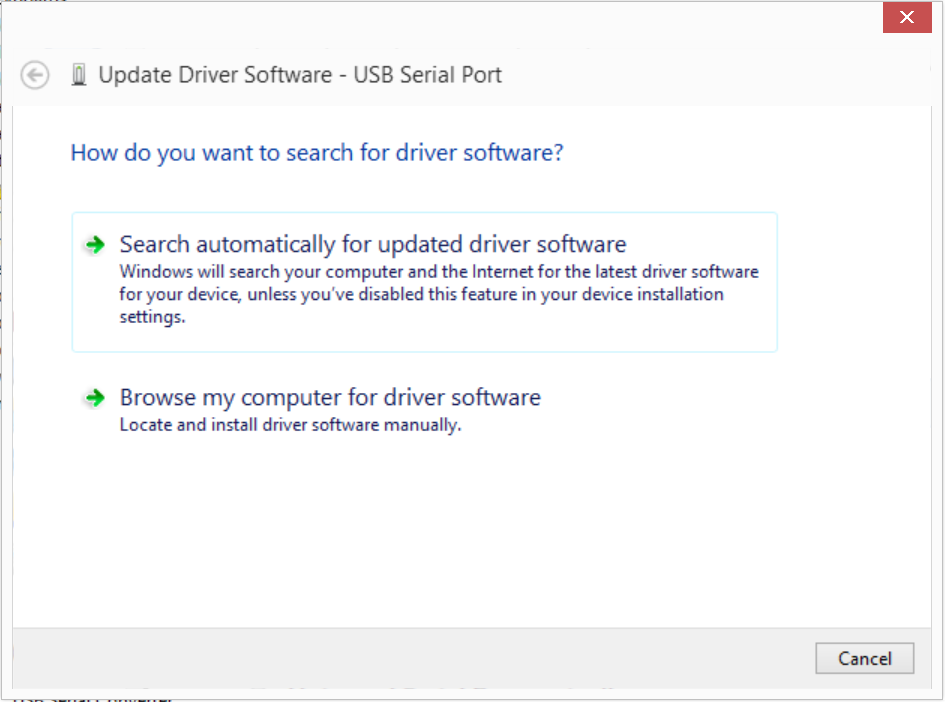
- Click "Let me pick from a list of device drivers on my computer".

- Click "Show all devices".
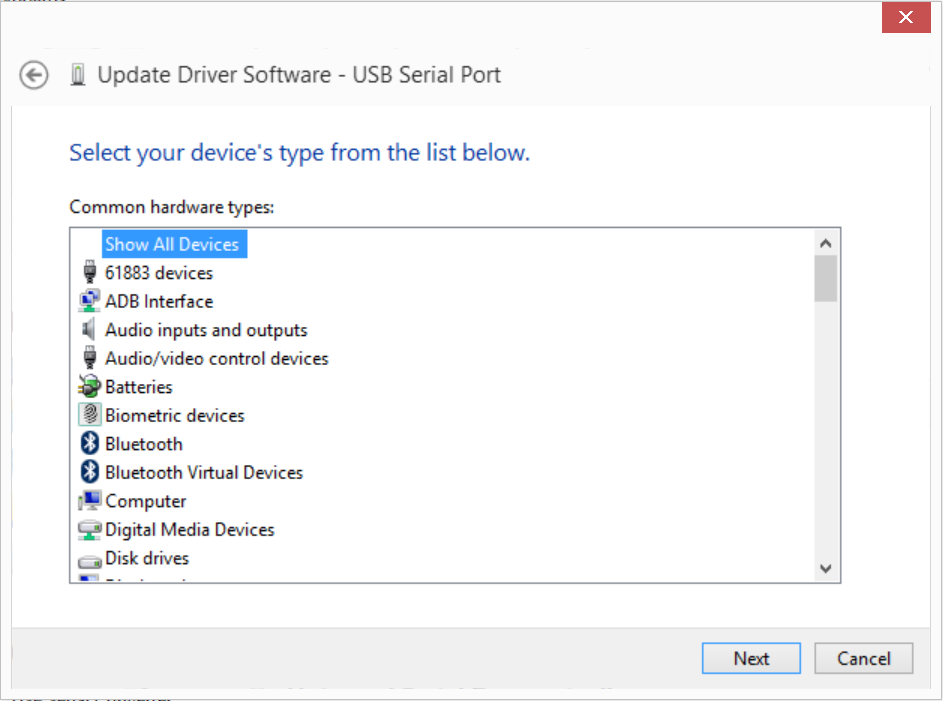
- Click "Have Disk".
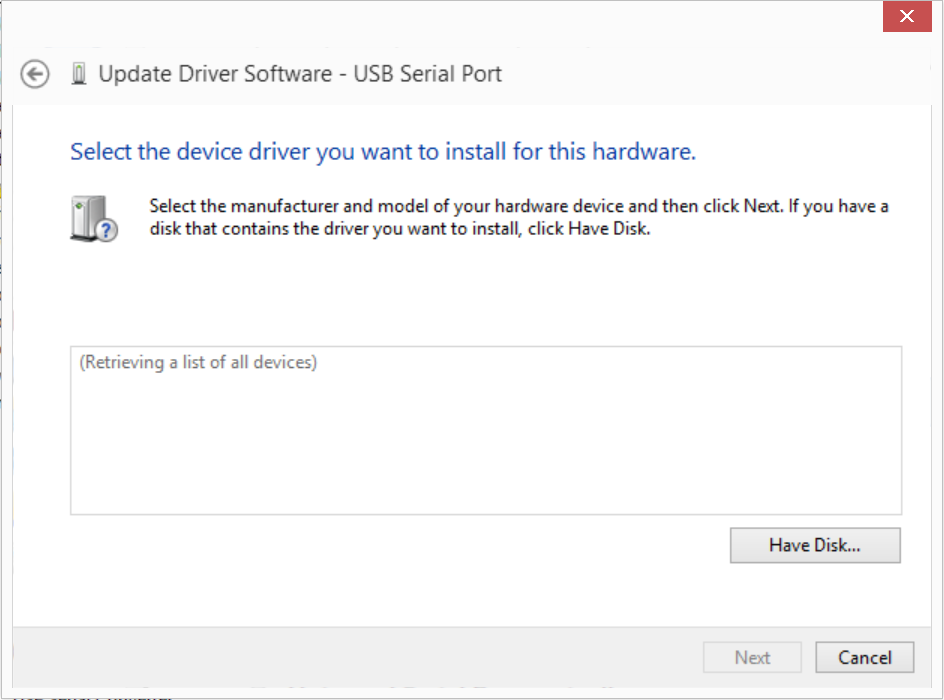
- Browse to the folder where you extracted the drivers and select "ftdiport.inf".

- Select "USB Serial Port" and click "Next".
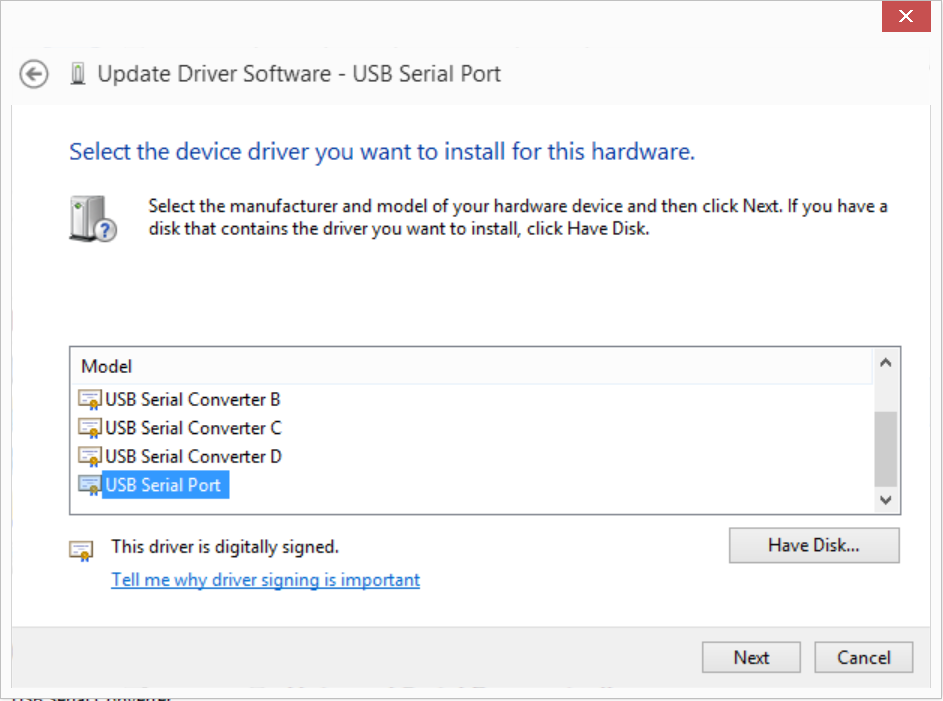
- Click "Yes" on the Driver Update Warning.
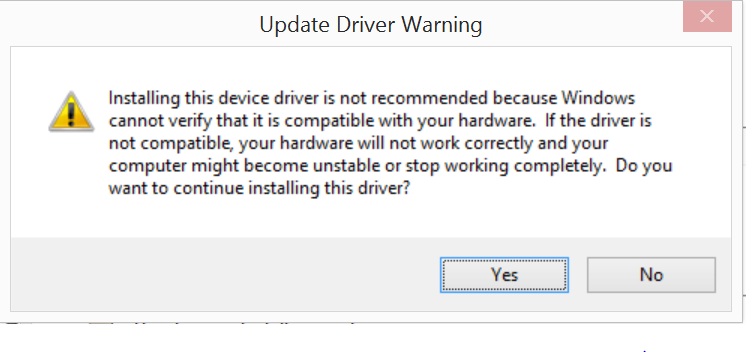
- Click "Close".

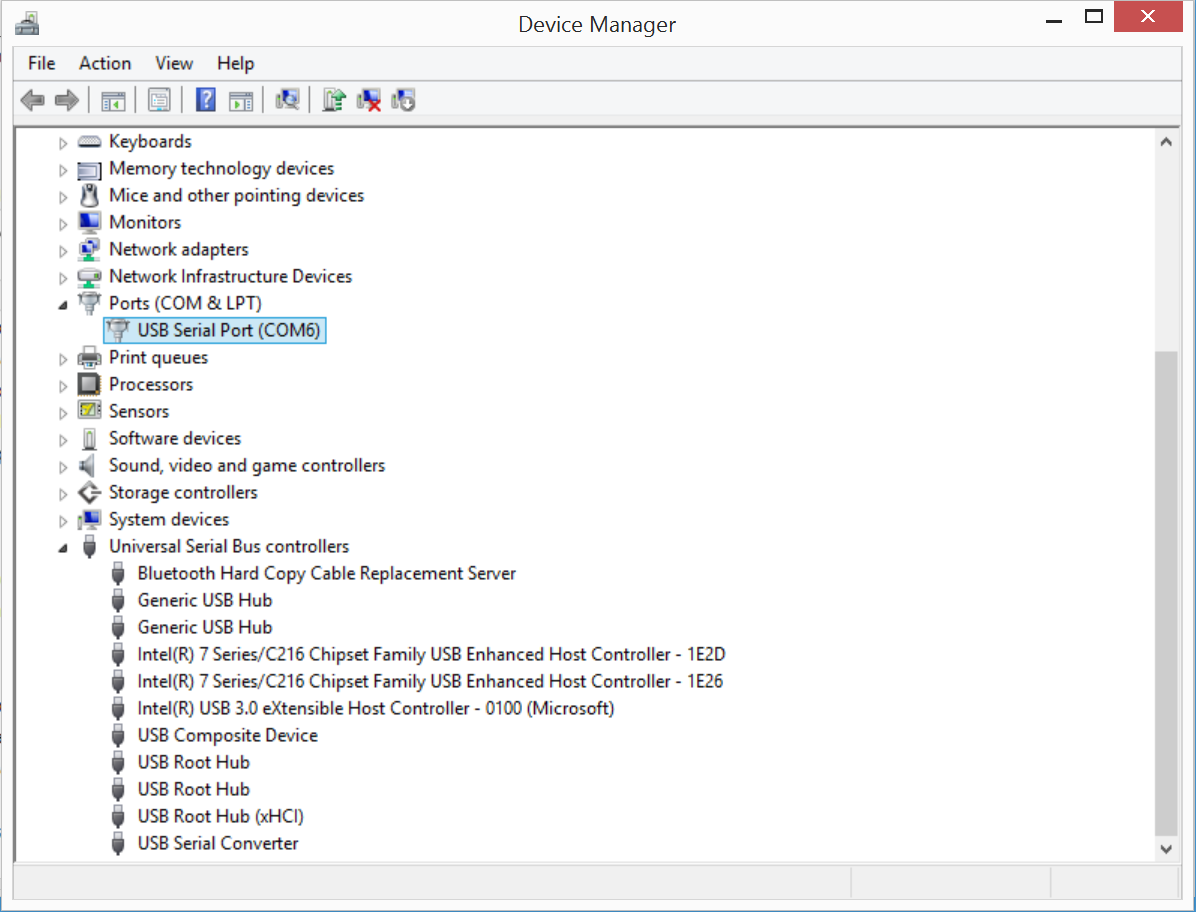
- Open "serproxy.osx" with a Terminal, minimize it, it MUST be open and running in order for GoldsprintsFX to work.